Wouldn’t it be great if there was a way to instantly find similar users on LinkedIn when you come across the perfect lead?
There actually is – it’s just a very underused feature.
LinkedIn’s “People Also Viewed” feature is an easy way to find similar leads to the one you’ve just found in your research efforts – no extra leg work needed.
The issue is, the PAV feature gets a bad reputation, so not many marketers think about using it for lead generation.
In this post, we’ll show you what the People Also Viewed feature is on LinkedIn and how you can use it to boost your lead gen easily.
Do you have a LinkedIn open profile? If you haven’t, you might want to think about enabling this feature for lead gen – here’s why.
What Does ‘People Also Viewed’ On LinkedIn Mean?
When you view a lead’s profile on LinkedIn, you’ll see a box to the right of the screen called “People Also Viewed” – also known as PAV for short. You can also find the PAV section on a mobile device by scrolling down to the bottom of a user’s profile.
Either way, it shows you members of LinkedIn that were viewed by people who also viewed the profile you’re looking at. You’ll see a profile photo, names, and job titles of the relevant profiles.
If you have this feature enabled on your profile, it will show a list of profiles of people that viewers of your profile have also viewed.
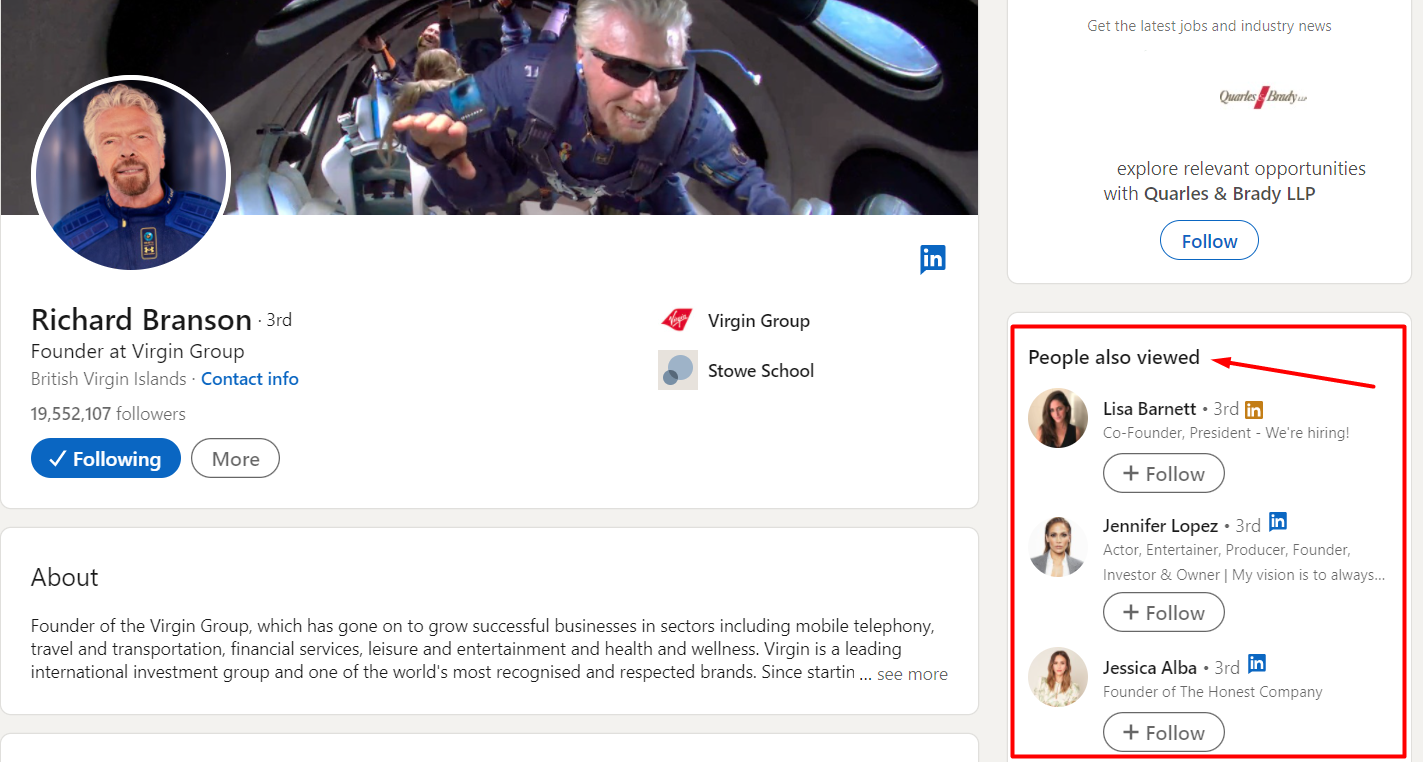
No one has control over who appears in the “people also viewed” box on their profile. LinkedIn determines the users shown using an algorithm that’s based on the habits of users. Users in this category are usually like-minded people, in some way, to the profile you’re on.
The People Also Viewed section is updated every month and shows ten individual profiles at a time. The ones at the top had the most views by people who have also looked at the profile you’re on.
How to Enable/Disable the People Also Viewed Feature From Your LinkedIn Profile
Although you can’t control who appears in your PAV on LinkedIn, you can choose to disable it on your profile.
To add or remove the PAV box from your own profile:
- Click the “Me” icon at the top of the homepage
- Choose “Settings & Privacy” from the dropdown
- Click “Account Preferences” on the left
- Select “Site Preferences”
- Then, “Change” next to “People Also Viewed”
- Toggle this on or off to change it
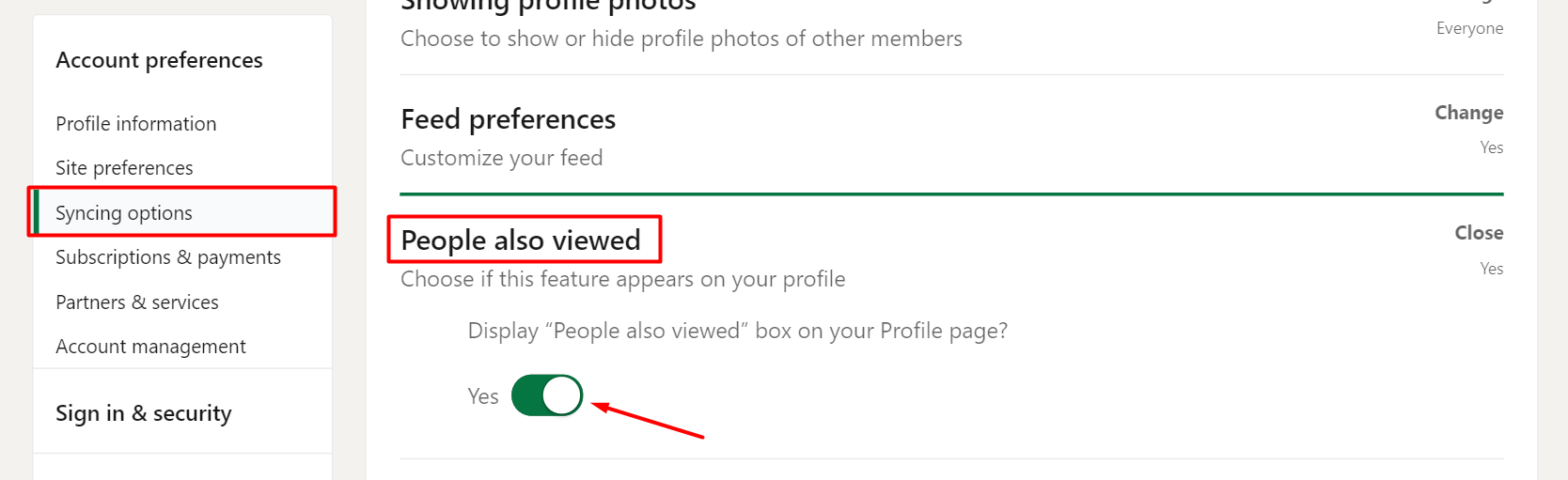
We’ll look at whether you should have your own PAV enabled later and why this might not be the best call.
What’s The Purpose Of The ‘People Also Viewed’ Section On LinkedIn?
The point of the PAV profile sections is to help users expand their networks. By showing the personal profiles of similar accounts other users have also viewed, LinkedIn is trying to connect people who may have never come across each other before.
There is debate over whether having your People Also Viewed enabled is a good thing though.
On the one hand, if your PAV is filled with users that a lead already knows and trusts, it gives credibility to your account.
On the other hand, your PAV might be filled with your direct competitors and funnel potential prospects away from your profile content.
Should you enable People Also Viewed on Your Profile?
Just like setting your LinkedIn profile to private mode, whether you have your PAV feature enabled is up to you.
This is a personal choice for your brand. Some users don’t like the fact you can’t control who is added to the PAV section. If a lead visits your profile and doesn’t like the people in your PAV or it’s filled with fake profiles, it is likely going to give them a negative impression of you and your brand.
When it comes to your own profile, you can enable your People Also Viewed feature and see if you get an increase in connection requests – this will show you if it’s a useful feature for you to enable.
If you don’t get any noticeable benefit from having this feature enabled on your account, it might be best to disable it to give you more control over what profile visitors see.
LinkedIn’s “People Also Viewed”: How to Use it for Lead Gen
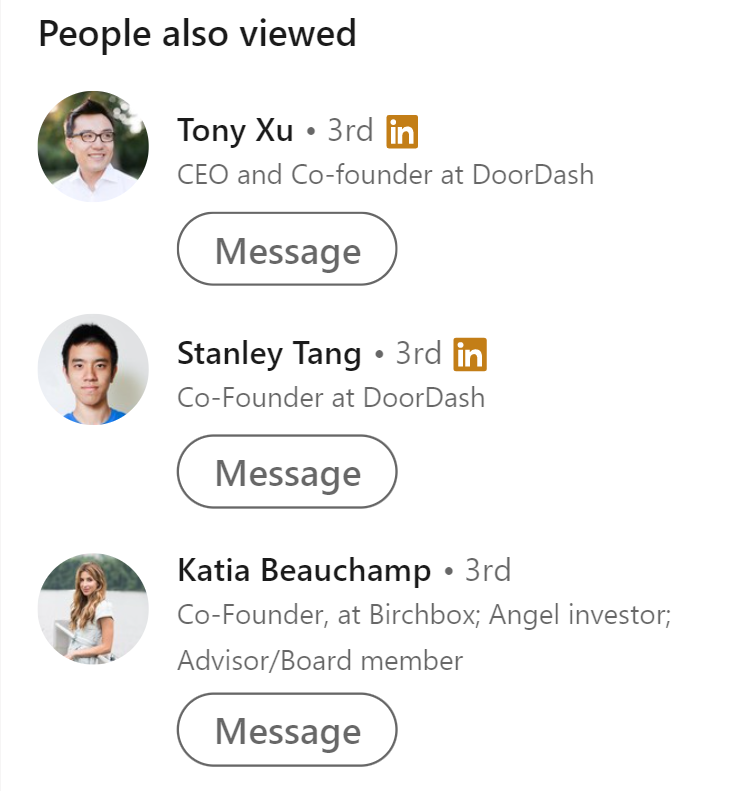
When it comes to using the PAV feature for LinkedIn, we need to focus on the PAV section on your leads’ profiles.
If you have your own People Also Viewed section disabled, you can still see the PAV of anyone who has it enabled on their account. Since most users don’t put much thought into this section, it’s active on a lot of lead profiles.
Here are a couple of ways you can use this little-used feature to boost your lead gen:
Find similar leads
If you find a profile of a user who would be the perfect lead, their PAV section will likely be filled with more perfect leads.
Since LinkedIn’s algorithm puts similar profiles in the PAV, it makes finding leads much easier once you find just one perfect profile.
Once you’ve added the user you’ve used to your lead list, head to their PAV section to scan for more leads. You might find one or two more that would’ve taken much longer to find organically.
Scraping data for your outreach campaigns is that much easier when you can find potential leads that much quicker.
Learn more about leads
If you come across a profile of a lead that seems a good fit but it’s sparse, the PAV section can give you insights into them to help personalize your outreach.
This section sometimes contains colleagues or close connections who will have more information about their organization or projects.
The more information you can gather on a lead, the better you can personalize your outreach messages and the more likely you are to get a positive response.
Figure out seniority
Again, if your target lead has a vague title and description on their profile, their PAV will probably give you a better idea of their seniority.
If their People Also Viewed section is filled with CEOs, business owners, or high-level execs, that’s probably what you’re dealing with.
This added information will also help you shape your outreach and personalize your approach much more effectively.
It can also help you send a personalized connection request if you’d like to add them to your network.
Do You Use the PAV Feature for Lead Gen?

Not all LinkedIn users have the People Also Featured section enabled on their profile, so you won’t always be able to use this during lead generation.
But if you do come across a lead profile with this enabled during your research, it’s a quick way to find extra leads with minimal effort.
And even if you don’t find additional leads in this bonus section, you’ll probably find out a bit more about your current lead, helping improve your outreach.
So it really is a win-win.
Once you have those leads, outreach is simple. All you have to do is import your leads into the Zopto dashboard and we’ll start personalized outreach campaigns that get you a consistent stream of new client inquiries every month. Request a demo today to see exactly how our outreach tools can work for your business.



 What is Interesting View on LinkedIn?
What is Interesting View on LinkedIn? 
