[et_pb_section fb_built=”1″ _builder_version=”3.22″][et_pb_row _builder_version=”3.25″ background_size=”initial” background_position=”top_left” background_repeat=”repeat”][et_pb_column type=”4_4″ _builder_version=”3.25″ custom_padding=”|||” custom_padding__hover=”|||”][et_pb_text _builder_version=”3.27.4″ background_size=”initial” background_position=”top_left” background_repeat=”repeat”]

With over 4000+ connections on LinkedIn, I wanted to see how many demos I could get in one week with my first-degree connections. Okay, whilst I’m all about booking demos, I still wanted to book demos with relevant people. Luckily, we have a great guide on how to use Sales Navigator’s features.
Also, Zopto just released a lovely update – which means you don’t even have to move from the Zopto portal. I will be using my first-degree connections as I have a couple of thousand connections. Also, I don’t want to include people that aren’t relevant for this campaign, so I will be filtering my audience by “Heads of Sales”.
STEP 1) FILTER FIRST DEGREE CONNECTIONS
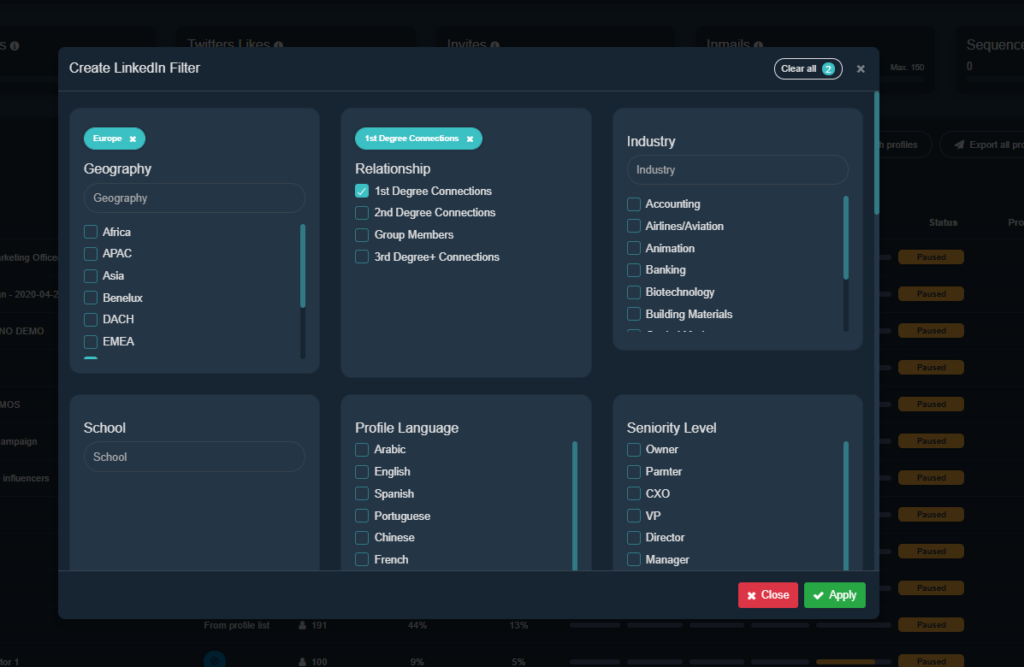
STEP 2: PICK A SUPER-SLICK SCHEDULING TOOL – x.ai
As a salesperson, it’s my worst nightmare a prospect coming back to me with a time and date that is already booked up by another prospect.
Apart from having the best domain name ever – I wanted a tool that is slick-looking, highly functional and has lots of integrations (I planned on using Zoom for the demos).
I wanted to test and measure a few different strategies. The first was the virtual coffee.
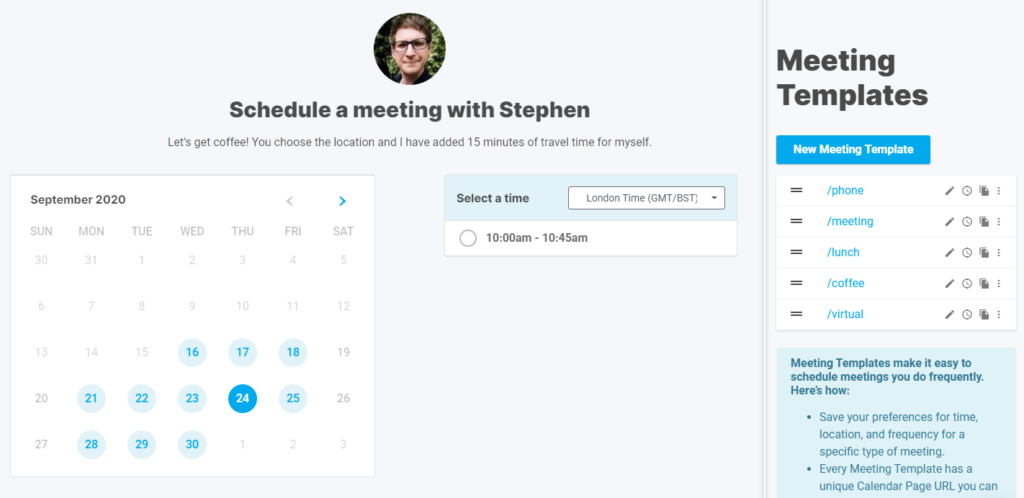
STEP 3: CREATE A KILLER TEMPLATE:
“Hey {{FIRST_NAME}}! we’ve been connected for a couple of months now 🌝! I saw that you were the {{TITLE}} @ {{COMPANY_NAME}} and I simply wanted to ask, if you wanted to learn how to generate hundreds of Linkedin leads completely on auto-pilot?”
Would you like to grab a virtual coffee sometime ☕ ?
👇
(x.ai link)”
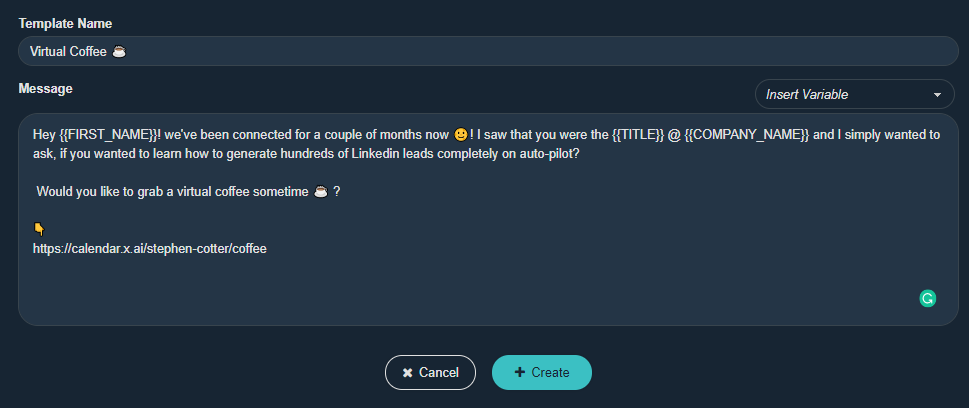
STEP 4: USE SALES NAVIGATOR TO CREATE A FIRST DEGREE CONNECTION SEARCH
This bit was easy! All you need to do is copy the URL from your Sales Navigator Search and paste this into the Zopto Campaign.
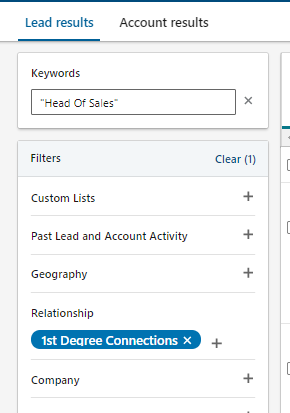

STEP 5: CREATE YOUR CAMPAIGN AND INSERT YOUR TEMPLATE
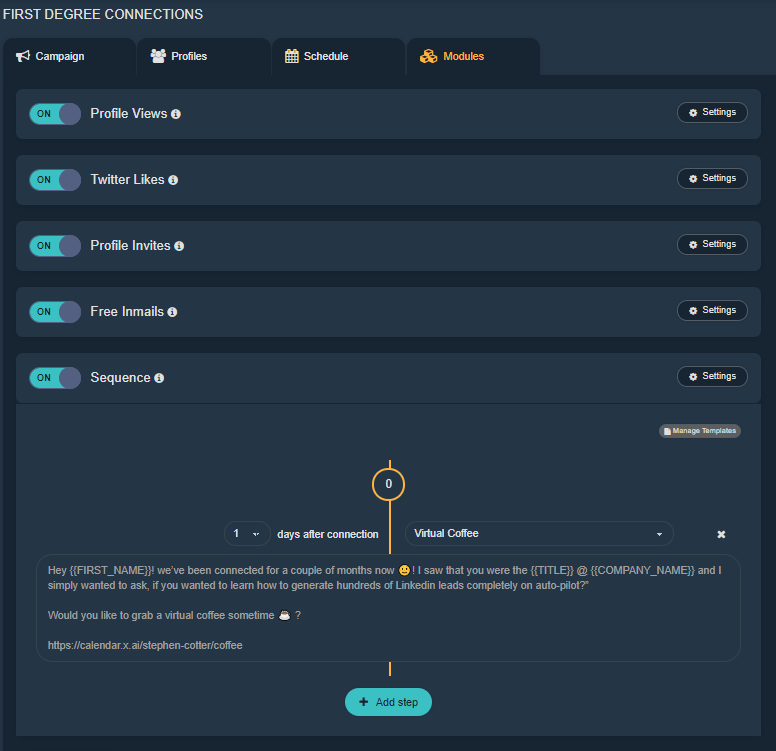
STEP 6: CLICK ON PLAY AND COLLECT LEADS AS YOU PASS GO
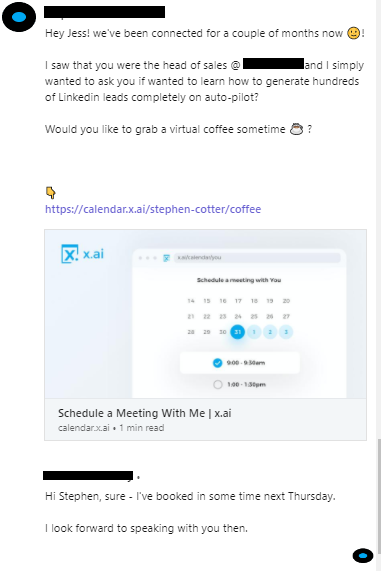
RESULTS:
110 Contacts in the Campaign
26 Demos Booked 🙌
🔔🔔BONUS ROUND: 🔔🔔
OKAY, I’m a little bit of a show-off with Zapier, and there’s a fantastic feature with x.ai called Amy.
Amy is a Scheduling AI who exists via their email address. When you want to make a plan to meet with someone, you copy (CC) Amy to do the scheduling. If you want an in-person meeting, Amy will start to suggest places to meet and times to meet. If you’ve used Amy before, they will start to learn what your favourite places to meet are (Philz Coffee or the local bar). Once a meeting is set, it is added into whatever calendar you use and the invitation is sent to the other party.“
x.ai also have Andrew and Scheduler, which you can read more about here.
SO LET’S BRING AMY INTO THE EQUATION:
“Hey {{FIRST_NAME}}, sorry if my last message was a bit direct – I saw your profile, and I figured you’re a very busy person! It was worth a shot. 🏀
If you would like to schedule in some time – ping me over your email address, and my assistant can set up some time for us ☕”
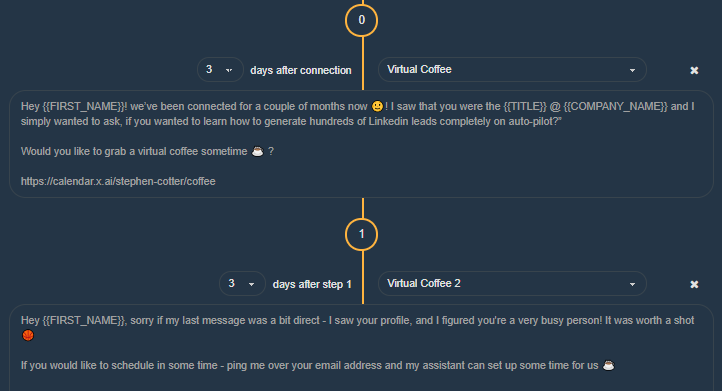
Using our Zapier Webhook blog post, we can get information from the Zopto Portal into Zapier. READY FOR THE COOL BIT? When somebody replies to our message with their email address. We can simply CC in amy@x.ai and schedule like a pro — all automated.
Step 1: Search “Webhooks by Zapier” and paste the URL into the “Send Responses to Zapier” in your Zopto Settings Menu.
Step 2: Select “Formatter by Zapier” and choose “Extract Email”.
This will turn a message “Hi Stephen; my email address is xyz@test.com” into just “xyz@test.com“
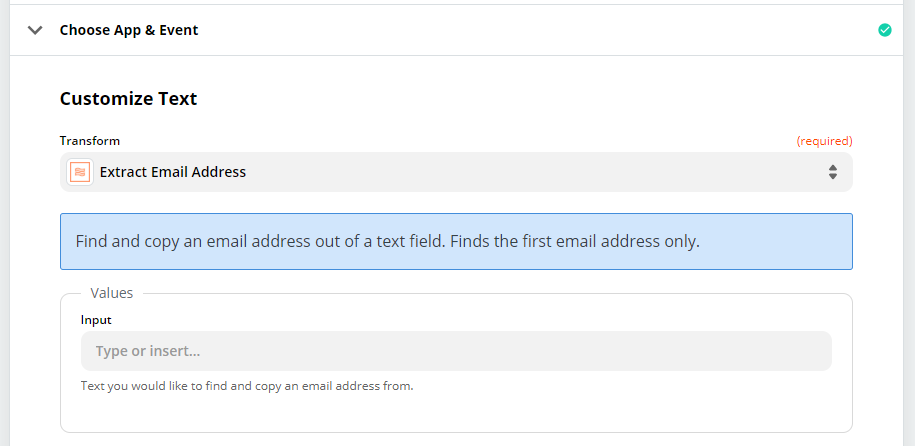
Step 3: Select your email provider (Gmail, Outlook) and create your email and CC amy@x.ai
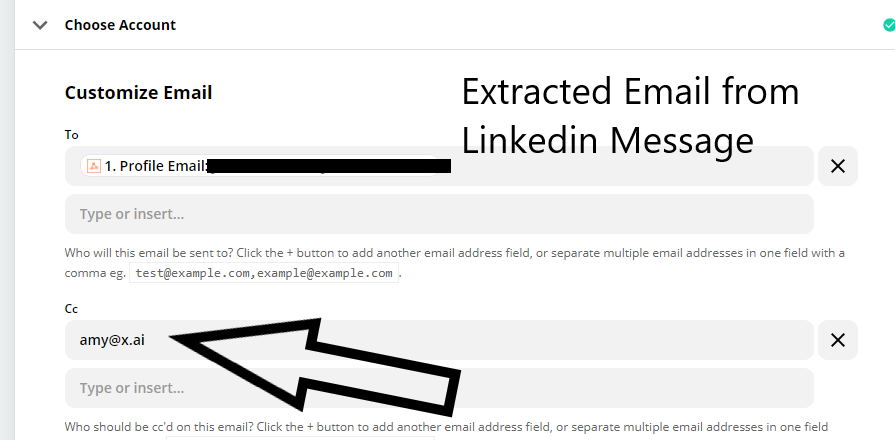
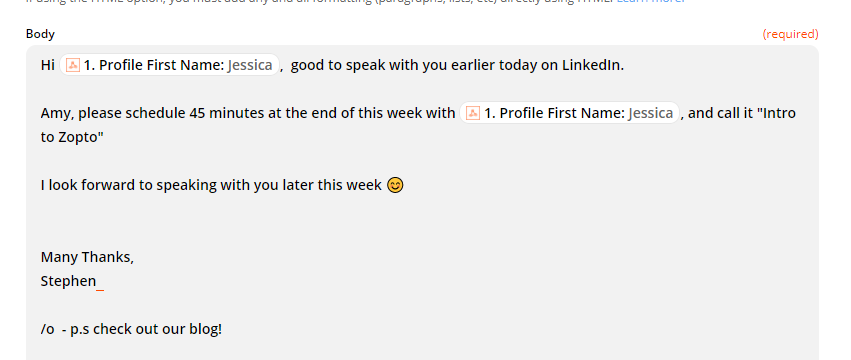
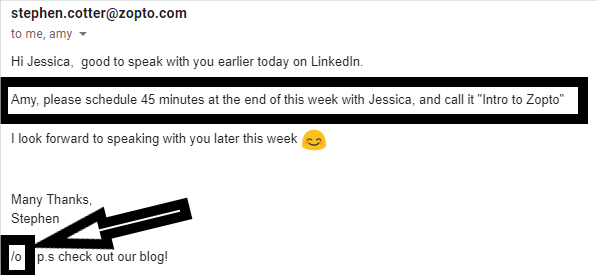
See this little /o towards the end of the email (well it did have a big box around it 😊) This /o was a trigger I set for my coffee meeting. Pretty sneaky, huh? This “/o” invokes a meeting template, making it look like an ad hoc meeting.
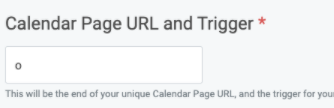
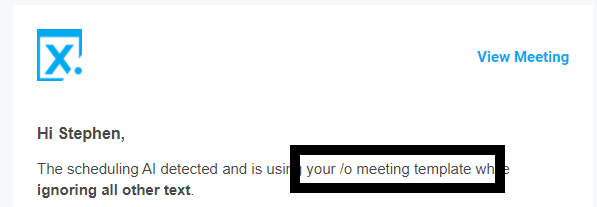
And the recipient receives a beautiful automated email, which displays all of my availability instantly. ALL COMPLETELY ON AUTOPILOT from a LinkedIn Message. 💗
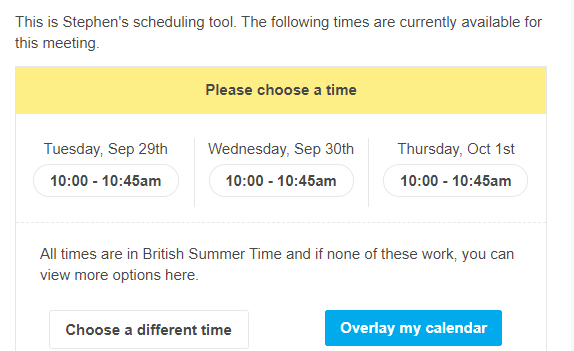
For more information on the slash feature, check out their blog post here.
And you can get 25% off your first three months of x.ai using the coupon code “ZOPTO25”.
[/et_pb_text][/et_pb_column][/et_pb_row][/et_pb_section]



 How to Turn Facebook Groups into Linkedin Leads
How to Turn Facebook Groups into Linkedin Leads 
