LinkedIn is constantly updating its best practices to keep the platform free from spam accounts and a useful place for professionals to connect.
Sounds great, but what does this mean for your outreach campaigns?
Recently, LinkedIn began cracking down on the number of invites you can send, limiting it to 100 a week. Many people have been getting warnings and even being put in LinkedIn Jail for sending out too many invites too quickly.
If you’ve received a warning from LinkedIn or you’re worried about your account getting flagged right in the middle of a successful outreach campaign, this post will give you everything you need to know to stay safe on LinkedIn.
Since you’re here, learn what you can do to prevent being banned on LinkedIn.
LinkedIn Invitation Limit Per Day
LinkedIn gives you 3000 invites total, and although there isn’t an official daily limit, LinkedIn has recently introduced a weekly limit of 100 invites.
Technically you could send all 100 invites in a 24 hour period, but this is more than likely going to get your account flagged.
If you send out a maximum of 100 invites within a week, you’ll get an automated message along the lines of:
“You’ve reached your weekly limit of invitations. Connections benefit you more when you know them personally, so our weekly invitation limit encourages better networks.”
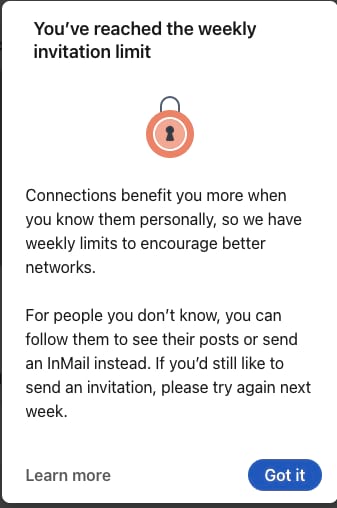
Although 100 invites a week may not sound like a lot, it’s much better to be picky with who you send invites to in order to curate an engaged, high-quality network.
What Is LinkedIn Jail?
When you get restrictions placed on your account, it’s known as being in LinkedIn Jail. This simply means LinkedIn has flagged your account for breaking the rules.
Most of the time the restrictions are temporary, but even so, it can still have a negative impact on your campaigns and lead generation.
Some violations can lead to a permanent ban of your account, so it’s best to stay off LinkedIn’s radar and within their guidelines while marketing on the platform.
If you find yourself in LinkedIn Jail, don’t panic – most restrictions are lifted within a couple of days. So try again after a few days to see if your account services have been restored.
What Should You Do When You Reach Your Invite Limit?
There’s no way to increase your invite limit, so it’s best to wait until the next week to carry on with your outreach campaign if you reach your weekly limit.
Even if you have a paid subscription or withdraw pending invitations, you can’t regain invites or get more.
LinkedIn does have an InMail service that allows you to reach out to potential connections even if your invite limit has been reached, so this can be a workaround if you want to keep up your campaign efforts.
You can also use other social networks like Facebook groups to boost your LinkedIn network without risking restrictions.
Reasons Why You Got a Restriction

There are two many reasons why you’ve had restrictions placed on your account with regards to invites:
-
You’ve sent too many invites in a short period
LinkedIn is always monitoring your account for the speed of activity. If they detect too much activity in a short space of time, they may place temporary restrictions on your account as a warning.
The restrictions will most likely reduce the number of invites you can send or stop you from sending invites altogether for a period of time.
-
You have too many pending invitations
If you have hundreds of pending invitations, this is another red flag for LinkedIn and can make your account look spammy.
To avoid this one, you should cancel old pending invitations that haven’t been accepted within two weeks.
When Does the Weekly Invitation Limit Renew?
It’s difficult to tell whether the limit is renewed weekly for everyone, or just a rolling average. It seems as though new invites can be sent out on Mondays if you receive a notification that you’ve reached your limit though, so try again the following Monday to check if the limit has been renewed.
How Can I Remove a Restriction on my Account?
The best thing to do is wait a week and take no other action. Usually, your account will be restored and back to normal after this time.
If you continue to experience restrictions, you’ll need to reach out to LinkedIn support and ask for the restrictions to be lifted.
How to Tell if Someone’s Marked Your Invite as Spam
If you’ve had an invite marked as spam, you’re more likely to be flagged and have restrictions placed on your account. So it’s good to check if any invites have been marked as spam.
To check, click on an invitation you’ve sent:
- If you can resend or withdraw the invite, it hasn’t been marked as spam and the connection hasn’t taken any action on the invite.
- If you can’t resend it, the connection has clicked “ignore invite” but hasn’t marked it as spam.
- If you can’t resend it or withdraw it, the connection has marked it as spam.
This is why it’s important to be picky with who you send invites to. They should be warm connections or people within your industry so people don’t immediately see you as a spammy account.
How to Prevent Account Restrictions in the Future
The idea of having a connection restriction placed on your account can often put you off using automation software. But the right software can actually help you keep your account compliant.
Zopto is an automation software to help you generate consistent warm leads from LinkedIn. Because we know how easy it is to get restricted on LinkedIn, it has built-in safety features that will keep you out of trouble.
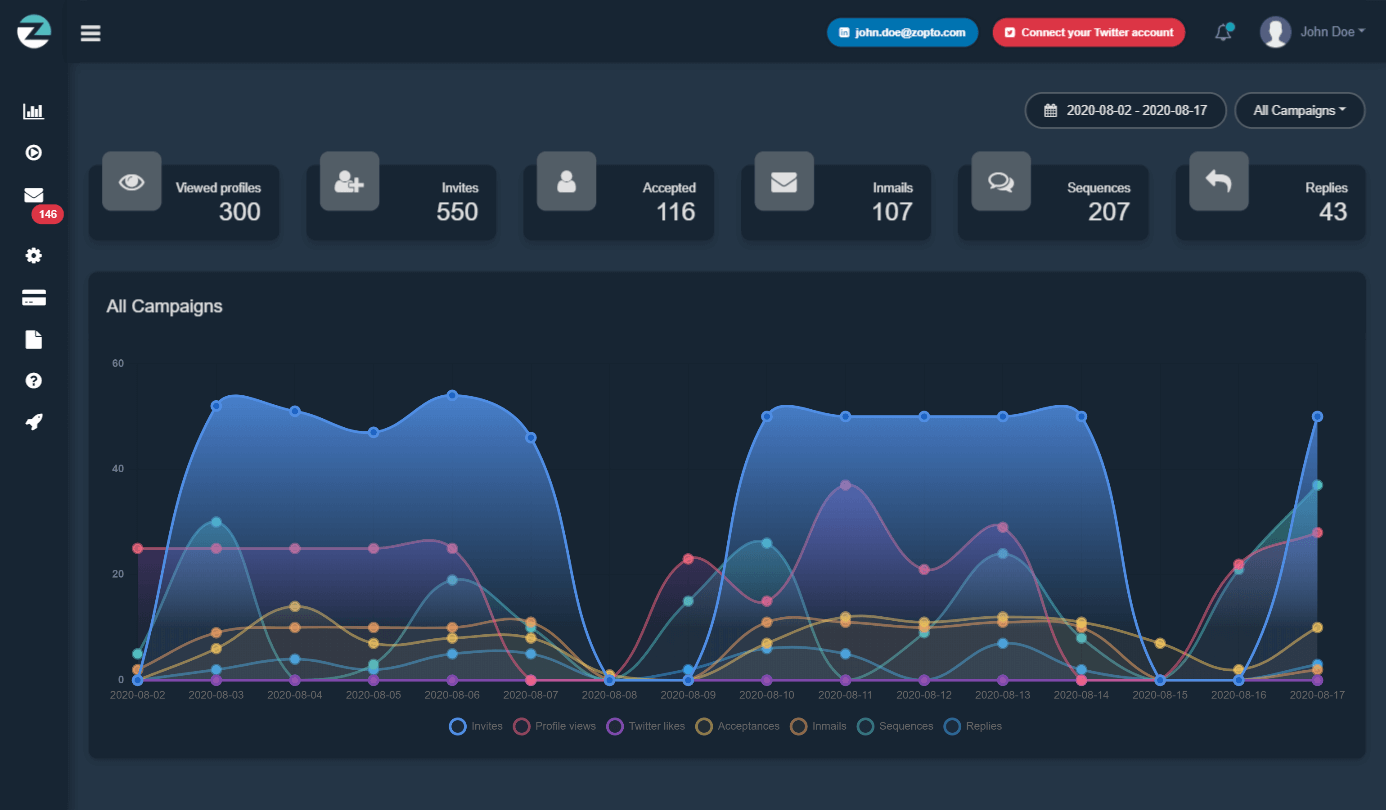
You have total control over how many messages you send out every week and can monitor this to make sure you don’t get flagged.
Our team is also constantly monitoring LinkedIn updates and keeping on top of best practices so you don’t have to worry about it.
Making the Most Out of Your Invites
When it comes to sending invites, here are our top tips for maximizing your connection success:
-
Personalize each message
Generic messages will almost always get ignored. LinkedIn users can tell when they’ve been sent a mass message and it gives a poor first impression.
Instead, personalize your outreach message with their name and something you have in common – whether it be your industry, a past project, a mutual connection, etc.
-
Don’t use LinkedIn’s recommendation list
Although LinkedIn restricts how many invites you can send, they do give a suggested list for you. If you want, you can just click the “invite” button on the suggested list and this will send a generic invite.
However, this doesn’t give you the opportunity to personalize your invite and LinkedIn’s AI might have given you a poor suggestion.
The last thing you want to do is waste an invite on a connection that won’t be of value to your network.
-
Visit their profile
If you want to add a connection but you don’t have much in the way of personalization, head to their profile. Pick out two or three things from their profile and you use to send a personalized invite:
- I see you work for…
- I loved your recent post on…
- We have many of the same skills, it would be great to chat about…
- I saw you attended the conference on…
People like to know you’ve put the effort into getting to know them and they’re not just receiving generic messages you’ve sent to hundreds of others.
Conclusion
Staying safe with LinkedIn Invites is much easier than it may seem. As long as you focus on creating personalized invites for only the best connections, you’ll avoid LinkedIn Jail and create an engaged, effective network on the platform.
If you’re sick of writing the same old “I’d love to add you to my professional network on LinkedIn” and are ready to up your connection game, check out this post on creating successful connection requests with the help of customizable templates.



 Hidden LinkedIn Drivers Of Growth: Endorsements, Recommendations, and More
Hidden LinkedIn Drivers Of Growth: Endorsements, Recommendations, and More 
